Snapchat’s AI features, such as My AI, are designed to enhance user experience by offering personalized recommendations, interactive chats, and AR filters. However, many users find these features intrusive or unnecessary.
If you’re looking to remove or disable Snapchat AI, this guide provides actionable steps, troubleshooting tips, and updates to help you regain control of your Snapchat experience.
Why Users Want to Remove Snapchat AI
Snapchat’s AI features, while innovative, aren’t for everyone. Here are some common reasons users want to remove or disable them:
- Privacy Concerns: Users worry about how their data is collected and used by AI.
- Intrusiveness: My AI can feel overly persistent, appearing in chats or suggesting unwanted content.
- Irrelevant Suggestions: Some users find the AI’s recommendations unhelpful or off-topic.
- Performance Issues: AI features may slow down the app or drain battery life.
Understanding these concerns ensures the solutions provided are practical and user-focused.
How to Remove or Disable Snapchat AI (My AI)
1. Unpin My AI from Your Chat Feed
While you can’t fully delete My AI, you can minimize its presence by unpinning it from your chat feed:
How to Get Rid of Snapchat AI: A Step-b
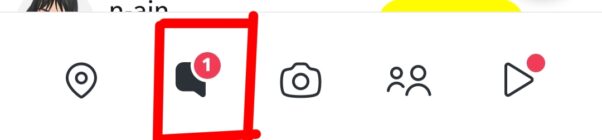
- Open Snapchat and swipe right to access the Chat screen.
- Press and hold on the My AI chat.
- Select “Chat Settings” or “Clear from Chat Feed” to unpin it.
This step ensures My AI doesn’t clutter yo
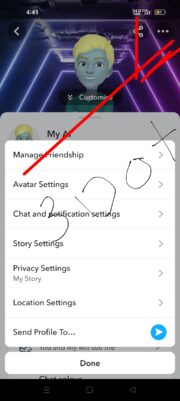
2. Clear My AI Conversation History
To protect your privacy, you can delete your conversation history with My AI:
- Tap your Bitmoji icon in the top-left corner to access your Profile.
- Tap the gear icon to open Settings.
- Scroll down to “Privacy Controls” and select “Clear Data.”
- Choose “Clear My AI Data” to delete your chat history.
This action removes stored data, addressing privacy concerns.
3. Disable My AI for Snapchat+ Subscribers
Snapchat+ subscribers have the option to disable My AI entirely:
- Go to Settings from your Profile.
- Scroll to “Snapchat+ Features.”
- Toggle off “My AI” to disable the feature.
If you’re not a Snapchat+ subscriber, consider whether upgrading is worth it for this feature.
4. Provide Feedback to Snapchat
If you’re unhappy with My AI, let Snapchat know:
- Open My AI and type “Feedback.”
- Share your concerns or suggestions. While this won’t immediately remove the AI, it helps Snapchat improve its features based on user input.
Troubleshooting Common Issues
My AI Keeps Reappearing
If My AI reappears after being removed:
- Ensure your app is updated to the latest version.
- Double-check that you’ve followed the steps above correctly.
- Contact Snapchat Support for further assistance.
My AI Isn’t Responding or Malfunctioning
If My AI isn’t working as expected:
- Restart the app or your device.
- Check your internet connection.
- Clear the app cache in Settings > Account Actions > Clear Cache.
Updates and Future Changes
Snapchat frequently updates its features, including My AI. Stay informed by:
- Following Snapchat’s official blog or social media channels.
- Checking for app updates in the Google Play Store or Apple App Store.
- Reading community forums like Reddit for user discussions and tips.
FAQs About Removing Snapchat AI
1. Can I permanently delete Snapchat AI?
Currently, Snapchat doesn’t allow users to permanently delete My AI unless they are Snapchat+ subscribers. However, you can minimize its presence by unpinning it and clearing data.
2. Does removing My AI improve app performance?
While My AI isn’t a major performance drain, removing it may slightly improve app speed and reduce battery usage.
3. Is My AI safe to use?
Snapchat claims My AI adheres to strict privacy guidelines, but users should avoid sharing sensitive information with the chatbot.
4. Can I customize My AI’s behavior?
Currently, customization options are limited, but you can provide feedback to influence future updates.
External Links
- External Links:
Optimizing for Featured Snippets
Q: How do I remove My AI from Snapchat? A: Unpin My AI from your chat feed, clear conversation history, or disable it as a Snapchat+ subscriber.
Q: Can I delete My AI permanently? A: Permanent deletion is only available for Snapchat+ subscribers. Other users can minimize its presence by unpinning and clearing data.
Conclusion
Removing or disabling Snapchat AI (My AI) is a straightforward process, but the steps vary depending on your subscription status and preferences. By following this guide, you can tailor your Snapchat experience to better suit your needs while addressing privacy and performance concerns.
Stay updated with Snapchat’s latest changes to ensure you’re always in control of your app experience.

