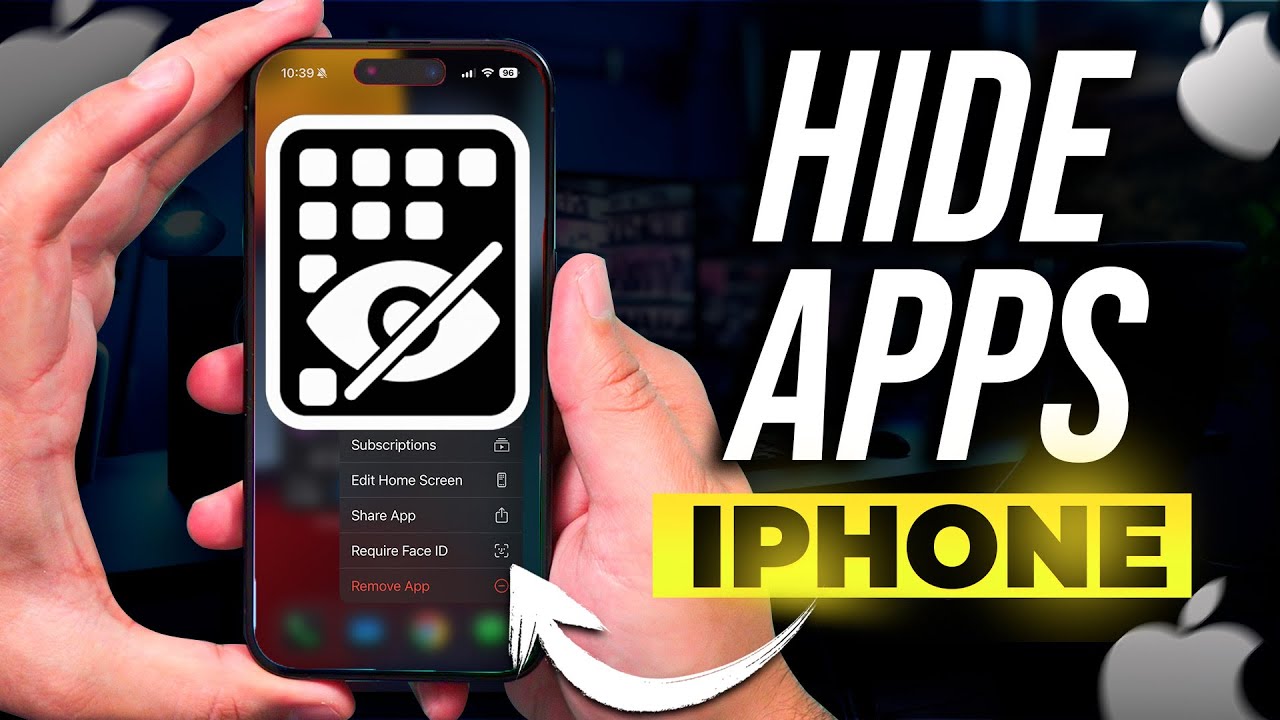Hide Apps on iPhone
Want to keep certain apps private on your iPhone? Whether you’re using the latest iPhone 16 or an older model, iOS makes it simple to hide apps from your home screen without deleting them. In this guide, we’ll cover all the methods step-by-step — including App Library, Screen Time restrictions, and hidden folders.
Quick Answer
To hide an app on iPhone: Long-press the app → Tap “Remove App” → Select “Remove from Home Screen.” The app will stay installed and can be found in your App Library.
Price & Availability
The hiding feature is free and built into iOS — no need to pay for third-party apps. Available on all iPhones running iOS 14 or later (including iOS 18 in 2025).
Key Features at a Glance
- Hide apps without deleting them
- Keep sensitive apps away from plain sight
- Works with iOS 14 and newer
- Multiple hiding methods available
- Can be reversed anytime
Step-by-Step: How to Hide Apps on iPhone
1. Using App Library
- Long-press the app icon you want to hide.
- Tap Remove App.
- Select Remove from Home Screen.
- Find the app later in your App Library (swipe left past your last home screen).
2. Using Screen Time Restrictions
- Go to Settings → Screen Time.
- Tap Content & Privacy Restrictions and enable it.
- Choose Allowed Apps.
- Toggle off the apps you want hidden.
3. Hiding Entire Home Screen Pages
- Press and hold on an empty space on your Home Screen.
- Tap the dots at the bottom to enter Edit Pages mode.
- Uncheck the page you want to hide.
- Tap Done.
4. Creating a “Hidden” Folder
- Drag and drop the app into a folder.
- Move it to the second or third page of that folder.
- Name the folder something generic like “Utilities.”
Comparison Table: Hiding Methods
| Method | Best For | Reversible? |
|---|---|---|
| App Library | Quick hiding | Yes |
| Screen Time | Parental control | Yes |
| Hidden Pages | Hiding groups of apps | Yes |
| Hidden Folder | Basic privacy | Yes |
Who Should Use This?
If you want to keep work, dating, finance, or parental control apps private, hiding them is a great option. It’s also useful for decluttering your home screen.
Alternatives
- Use third-party launchers (limited on iOS)
Pros and Cons
Pros
- Free and easy
- No data loss
- Multiple hiding options
Cons
- Apps still visible in App Library unless restricted
- Not full security — determined users can find apps
FAQ
Does hiding an app delete it?
No. The app remains installed and data is preserved.
Can I password-protect hidden apps?
Not directly. Use Screen Time passcode for restrictions.
Will hiding apps affect battery life?
No. Background processes run normally.
How do I unhide an app?
Find it in App Library and drag it back to your home screen.
Can I hide system apps?
Yes, with Screen Time restrictions.