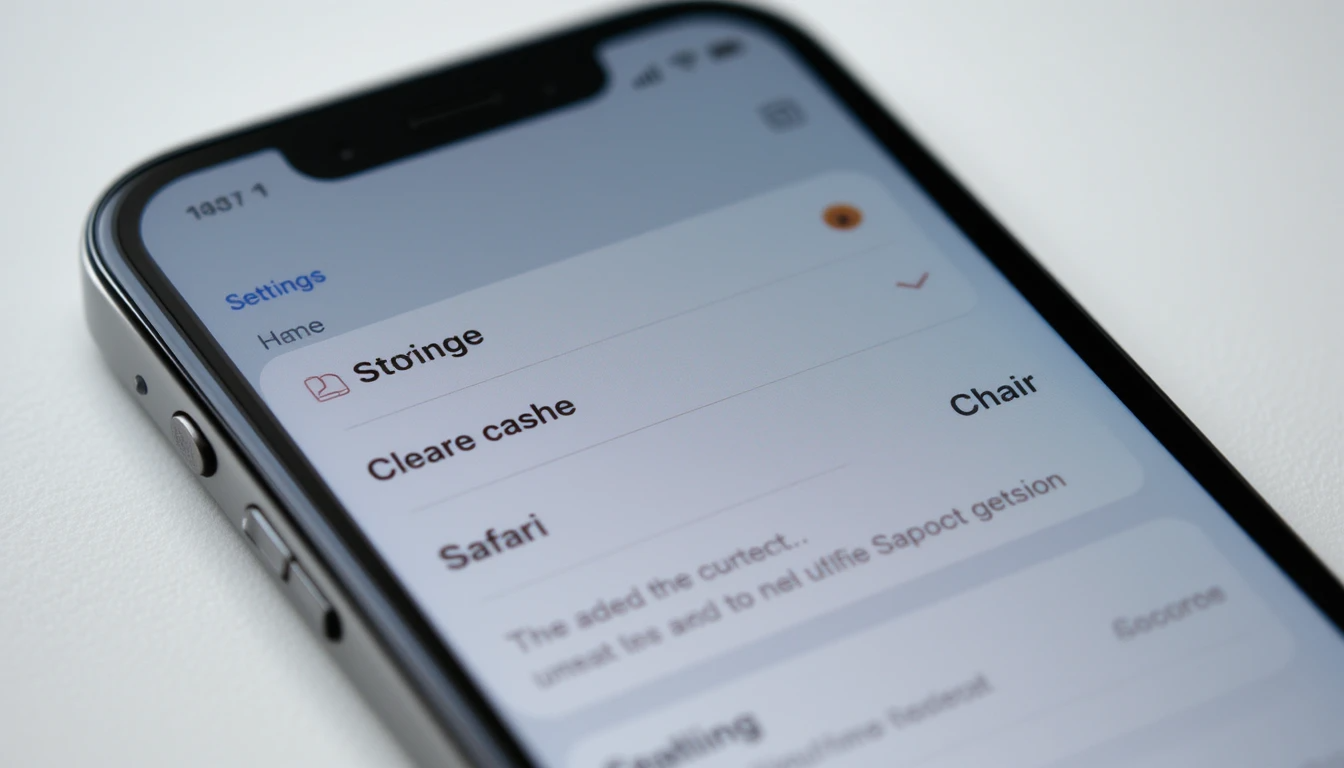Clear Cache on iPhone
Step-by-step, safe methods to clear Safari cache, app cache, system storage, and temporary files — works on iOS 15–18. No data loss if you follow steps carefully.
Need more space or a faster iPhone? Clearing cache removes temporary files, cookies, and app data that slow your phone. Below are six safe methods you can use on most iPhones running iOS 15–18. Follow the steps exactly — some actions (like deleting app data) are irreversible unless you back up first.
Quick TLDR — Best Way by Use-Case
- Free up web cache: Clear Safari history & website data.
- Free app space: Offload or delete & reinstall apps.
- Quick clean: Restart iPhone and clear Safari cache.
- Deep clean: Use Settings → iPhone Storage to remove large caches.
- Privacy reset: Clear cookies in app settings (e.g., Chrome).
Method 1 — Clear Safari Cache (Safari browser)
Safari is the built-in browser for iPhone and stores browsing cache and cookies. Clearing this often frees noticeable space.
- Open Settings → scroll to Safari.
- Tap Clear History and Website Data.
- Confirm by tapping Clear History and Data.
This removes history, cookies, and other browsing data from Safari across all devices signed into the same iCloud account if Safari syncing is enabled.
Method 2 — Clear Cache for Specific Apps (Offload or Reinstall)
iOS doesn’t offer a universal “clear cache” button for apps. The safest approach is to offload or delete and reinstall the app.
- Open Settings → General → iPhone Storage.
- Scroll and tap the app you want to clean (e.g., Facebook, Instagram).
- Choose Offload App to keep documents & data but remove the app binary; or choose Delete App to remove both app and data.
- If you deleted, reinstall the app from the App Store — this gives a fresh cache.
Offload frees app size while preserving user data. Deleting removes app data (you may lose local saved items unless synced).
Method 3 — Clear Cache in Popular Third-Party Browsers (Chrome, Firefox)
Other browsers manage their cache inside the app settings.
- Chrome: Open Chrome → More (…) → Settings → Privacy → Clear Browsing Data → choose “Cached Images and Files”.
- Firefox: Menu → Settings → Data Management → Clear Private Data.
Method 4 — Use iPhone Storage to Remove Large Caches & Data
iPhone Storage shows which apps use the most space so you can target big offenders.
- Settings → General → iPhone Storage.
- Wait for the app list to load — it shows space used by each app and its documents & data.
- Tap an app and either Offload App or Delete App, or remove large attachments from Messages directly using the “Review Large Attachments” option.
Method 5 — Clear Cache by Restarting & Force Restart
Rebooting clears temporary files and can fix sluggish behavior.
- Restart: Press and hold power + volume button, slide to power off, then power on.
- Force restart: Quickly press Volume Up, Volume Down, then hold Side button until Apple logo (iPhone 8 and later).
Method 6 — Reset System Settings (Last Resort)
If your phone still behaves oddly and caches are stubborn, reset settings — this keeps data but resets system preferences.
- Settings → General → Transfer or Reset iPhone → Reset → Reset All Settings.
- Enter passcode and confirm. This will not delete apps or media, but you’ll lose Wi-Fi passwords and custom settings.
Only use Reset All Settings if other methods didn’t help. Back up before major resets.
Extra Tips to Keep Your iPhone Clean
- Enable Offload Unused Apps (Settings → App Store → Offload Unused Apps).
- Regularly delete large message attachments (Settings → General → iPhone Storage → Messages → Review Large Attachments).
- Clear caches in streaming apps (Spotify, Netflix) from their app settings where available.
- Remove old Podcasts, downloaded videos, and offline music.
What Clearing Cache Does — and What It Doesn’t
Clearing cache removes temporary files and cookies, which can free space and sometimes fix bugs. It does not usually delete account data stored in the cloud (unless you delete the app and its local data).
Pros & Cons of Each Method
| Method | Pros | Cons |
|---|---|---|
| Clear Safari | Easy, frees web cache | Removes history & signed-in sessions |
| Offload App | Frees app size, keeps data | App binary removed temporarily |
| Delete & Reinstall | Full cache reset | May lose local-only data |
| Restart | Quick, low-risk | Limited space recovery |
| Reset Settings | Fixes deep issues | Resets preferences, Wi-Fi passwords |
Common Questions (Quick Answers)
Will clearing cache delete my photos?
No — clearing browser cache and offloading apps won’t delete photos saved in the Photos app or iCloud Photos. Deleting an app may remove its locally stored files if they’re not synced.
How often should I clear cache?
Only when you need space or notice slow performance. Regular maintenance every 1–3 months is enough for most users.
Does clearing cache improve battery life?
Indirectly — if apps are buggy or storing massive temp files, clearing them can reduce background activity and help battery life slightly.
Can I automate cache cleaning?
Not fully. Use Offload Unused Apps and enable app-level settings to limit offline downloads. Manual checks are still recommended.